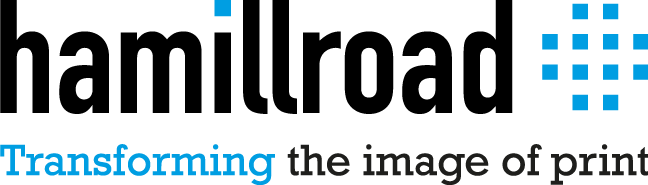FirstPROOF Comparison Table (v7)
Icon key:
- Included
- Not included
- Optional add-on*
*There is a supplement of 50% per year per licence for each of the Option packs, such as the Advanced View Tools option. See the Documentation for further details on the various Options.
There are five options packs:
- The Advanced View Tools Option
- The Page Modification Option
- The Printing and Export Option
- The Clean [Scum Dot Removal] Option
- The Color Management Option
Formats
_
- PGB Input
- TIFF Input
- LEN Input
- PDI Input
- TIFF Open
PGB
Lite
Std
Pro
|
PGB Input (Harlequin) |
Configures a Harlequin RIP for viewing (internal RIP) PGB files; supports new 64-bit HMR-10. |
|
TIFF Input |
Configures an Input Folder for viewing TIFF files (both tiled and striped). |
|
LEN Input |
Configures an Input Folder for viewing Esko-Graphics LEN files. |
|
PDI Input |
Configures an Input Folder for viewing Presstek DI files. |
|
TIFF Open |
Dynamically opens the TIFF files in a given folder for viewing. |
Job Info
_
- Device
- Resolution
- Dimensions
- Format
- File Info
- Ink Coverage
- Page Thumbnails
PGB
Lite
Std
Pro
|
Device |
Displays the output device name. |
|
Resolution |
Displays the horizontal and vertical resolution of the image. |
|
Dimensions |
Displays the width, height and area of the image. |
|
Format |
Displays the raster depth, interleaving style and channels of the image. |
|
File Info |
Displays the size of the image (may be compressed), its compression format and when it was created. |
|
Ink Coverage |
Calculates the total ink coverage of each separation. |
|
Page Thumbnails |
Displays each page in a job using a thumbnail (a small image of the actual page). |
Positional Tools
_
- Navigator
- Position
- Rulers
- Ruler Adjustment
- Grid Lines
- Guide Lines
PGB
Lite
Std
Pro
|
Navigator |
Shows the position of the main view in a reduced (resizable and floatable) view. |
|
Position |
Displays the position of the cursor in the image, both in the ruler and the status bar. |
|
Rulers |
Shows the position of the view in the image and allows for simple measurements. |
|
Ruler (Origin) Adjustment |
Move/set the origin of the rulers to any required position (e.g. bottom right of image). |
|
Grid Lines |
Displays a user specifiable grid of lines over the image to aid with visual alignment. |
|
Guide Lines |
Add user-positioned horizontal and vertical guide lines to check alignment. |
Movement Tools
_
- Scroll Bars
- Hand Mode
- Navigator Click
- Navigator Drag
- Navigator Select
PGB
Lite
Std
Pro
|
Scroll Bars |
Scroll around using the arrows, clicking in the scroll bar or by dragging them. |
|
Hand Mode |
Move the image around by dragging it with the mouse down. |
|
Navigator Click |
Move the image to a desired location by clicking in the Navigator. |
|
Navigator Drag |
Move the image around by dragging the main view (green box) in the Navigator. |
|
Navigator Select |
Select an area in the Navigator to view that area fully in the main view. |
Zoom Tools
_
- Actual Pixels
- Best Fit
- Zoom In / Out
- Zoom Level Select (reduce)
- Zoom Level Select (enlarge)
- Zoom In / Out / Area Mode
- Navigator Zoom
- Extended Zoom Levels
- Magnifier Window
- Down Sample Server
PGB
Lite
Std
Pro
|
Actual Pixels |
Changes the zoom level so that the exact pixels of the image are viewed (1:1). |
|
Best Fit |
Changes the zoom level so that the image fits best in the current view. |
|
Zoom In / Out |
Zooms the image in / out by a single level, making it twice / half the size. |
|
Zoom Level Select (reduce) |
Select a zoom level from one of 50%, 25%, 12.5%, etc…, reducing the size of the original image. |
|
Zoom Level Select (enlarge) |
Select a zoom level from one of 800%, 400% & 200%, enlarging the size of the original image. |
|
Zoom In / Out / Area Mode |
Changes the current mode to zoom in / out / area mode, enabling multiple zooms. |
|
Navigator Zoom |
Having selected an area in the Navigator, zooms so as to fit this in the main view. |
|
Extended Zoom Levels |
Extends the default 50%, 25%, etc… zoom levels by adding intermediate zoom levels. |
|
Magnifier Window |
Magnifies an area around the current cursor position by 8x. |
|
Down Sample Server |
Performs background down-sampling of images for immediate zooming. |
Orientation Tools
_
- Rotate Left / Right
- Mirror Flp
- Proportional View
- Automatic Rotate & Mirror
PGB
Lite
Std
Pro
|
Rotate Left / Right |
Rotates the image by 90 degrees anti-clockwise / clockwise. |
|
Mirror Flip |
Mirror Flips the image horizontally. |
|
Proportional View |
Adjusts the resolution for non-matching X & Y resolutions so that the image is shown in proportion |
|
Automatic Rotate & Mirror |
Automatically rotates and mirror flips pages as required for correct viewing. |
View Tools
_
- Negative
- Automatic Negative
- Trap Black
- Trap Color
- View Black
- Ink Limits – Max Ink (TAC)
- Ink Limits – Min Ink
- Dot Gain (1-bit data)
- Tone Curve (8-bit data)
- Compare Separations
PGB
Lite
Std
Pro
|
Negative |
Inverts the input channels of the image so as to view a negative image correctly. |
|
Automatic Negative |
Automatically inverts the input channels of the image (if required) so as to view a negative image. |
|
Trap Black |
Reduces any black channels of the image to 50% to view black traps. |
|
Trap Color |
Reduces all color channels of the image to 50% to view color traps (such as a double yellow trap) |
|
View Black |
Sets all channels of the image to black, so as to view screening rosettes or moiré. |
|
Ink Limits – Max Ink (TAC) |
Displays areas of the image in a user specified color that exceed an ink limit. |
|
Ink Limits – Min Ink |
Displays areas of a separation in a user specified color that are below a threshold. |
|
Dot Gain (1-bit data) |
Physically emulates dot gain of 1-bit output showing dot gain and dot loss (fast scan). |
|
Tone Curve (8-bit data) |
Applies a Tone Curve to 8-bit output to invert any applied during the RIPping process. |
|
Compare Separations |
Compares two separations displaying areas that are different. |
Color Tools
_
- Color Manager
- Enable/Disable Color
- Change Color
- Change All Colors
- Paper Color
- Opaque Inks
PGB
Lite
Std
Pro
|
Color Manager |
Creates a database of colors used to change the view color of jobs or separations. |
|
Enable/Disable Color |
Adds or removes separations from those being viewed whilst viewing. |
|
Change Color |
Changes the color of a single separation whilst viewing. |
|
Change All Colors |
Changes the color of all separations with the same color name whilst viewing. |
|
Paper Color |
Changes the color of the paper (background color) to a user specified color. |
|
Opaque Inks |
Views a color using opaque ink (such as White or Gold) instead of using transparent ink. |
Color Management
_
- Color Manage
- Gamut Check
- Spectral Manager
- Light Manager
PGB
Lite
Std
Pro
|
Color Manage |
Enables Color Management which gives a color accurate view of the image. |
|
Gamut Check |
Checks which colors being viewed are out of gamut for the monitor, displaying them in red. |
|
Spectral Manager |
Provides spectral profiling for different paper stock, inks and presses. |
|
Light Manager |
Provides for color matching of jobs under different lighting conditions. |
Measurement Tools
_
- Objects (1D)
- Objects (2D)
- Screens
- Screens (Auto)
- Color
- Density
- Barcode
PGB
Lite
Std
Pro
|
Objects (1D) |
Measures the distance and angle between two points and therefore of objects. |
|
Objects (2D) |
Measures the width and height between two points and therefore of objects. |
|
Screens |
Measures a screens angle and frequency by selecting the centres of two dots. |
|
Screens (Auto) |
Automatically measures the screen angle and frequency in multiple separations. |
|
Color |
Measures the RGB color either where the mouse is or of a selected area. |
|
Density |
Measures the density (%) either where the mouse is or of a selected area. |
|
Barcode |
Reads various barcodes to verify correctness, additionally showing the BWR factor and Scaling percentage. |
Printing & Export
_
- Copy-n-Paste
- Print One
- Print View
- PDF Export
PGB
Lite
Std
Pro
|
Copy-n-Paste |
Copies the Navigator window (Docked or Floating) to the Clipboard. |
|
|
Prints the separations being viewed to a local printer (including enabled tools). |
|
Print One |
Prints one copy of the separations being viewed to a local printer (including enabled tools). |
|
Print View |
Prints the current view image at 72 dpi to a local printer. |
|
PDF Export |
Export (via print – requires 3rd party products on PC) the separations being viewed to a PDF file. |
Miscellaneous Tools
_
- Full Screen
- Selection Manager
- Selection [Set] Tool
- Selection View
- Cylinder Seam
- Duplex View
- Scum Dot Tool
PGB
Lite
Std
Pro
|
Full Screen |
Makes the application run in Full Screen Mode, providing a larger area for viewing. |
|
Selection Manager |
Creates a database of Selection Sets used to view sub-areas in different flat schemes. |
|
Selection [Set] Tool |
Creates multiple sub-areas in a flat for subsequent viewing (useful for printing pages in flats too). |
|
Selection View |
Views the currently selected sub-area (hiding the rest of the flat), with fast switching of selected area. |
|
Cylinder Seam |
Views the image side by side either vertically or horizontally, to check a wrap-around seam. |
|
Duplex View |
Views the Front and Back of a Duplex Page together, with controls over Paper Transparency. |
|
Scum Dot Tool |
Automatically removes single pixels from separations, preventing Scum Dots forming on press. |
Miscellaneous Features
_
- Job Builder
- Job Status
- Site Accounts
- User Accounts
- Job Alerts
- Job Hold (PGBs only)
- Job Notes
- Approve Job
- Reject Job
- Delete Job
- Delete Page/Separation
- Output Job
- Modify Separations
- Merge Separations
- Rotate Separations
- Crop Separations
- Knockout Separations
- Sort Jobs
- Find Job
- Backup Jobs
PGB
Lite
Std
Pro
|
Job Builder |
Builds a complete list of jobs, pages and separations from a set of images. |
|
Job Status |
Shows the status of jobs - Input, Held, Media Saving, Approved, Rejected, Waiting and Output. |
|
Site Accounts |
Allows for different sites, with control over which Inputs (and sub-inputs) can be viewed. [optional] |
|
User Accounts |
Allows for different users, with control over which operations (e.g. Delete) can be performed. [optional] |
|
Job Alerts |
Alerts the user when a new job arrives, or when a job becomes old (and hasn’t been output). |
|
Job Hold (PGBs only) |
Configure each Page Setup in the RIP to Hold jobs for approval prior to Output. |
|
Job Notes |
Allows the user to make notes about the job, for example why it was rejected. [optional] |
|
Approve Job |
Marks a Job as Approved, for subsequent Output (or Deletion). |
|
Reject Job |
Marks a Job as Rejected, for subsequent Deletion (or Approval). |
|
Delete Job |
Deletes a complete job (including those in the Harlequin RIP for a PGB Input). |
|
Delete Page/Separation |
Deletes selected pages and separations from a job (including those in the Harlequin RIP for a PGB Input). |
|
Output Job |
Sends the job to be output (either to the RIP or Output folder). |
|
Modify Separations |
Modifies the color (e.g. P Blue CV to P Blue CVC) and/or job name of a separation. |
|
Merge Separations |
Merges multiple separations (e.g. P Blue CV & P Blue CVC) into a single separation. |
|
Rotate Separations |
Rotates multiple separations by either 0, 90, 180 or 270 degrees with a (optional) final mirror. |
|
Crop Separations |
Crops multiple separations down to a user specified size. |
|
Knockout Separations |
Knocks out multiple separations, as required by some Dry Offset printing systems. |
|
Sort Jobs |
Sorts the jobs in the current Input by date, name or (output) status. |
|
Find Job |
Searches all Inputs for a job with a given name (or part of a name). |
|
Backup Jobs |
Copies a job to a backup folder on output, allowing for simple archiving. |